I'm sure there are other counter widgets out there. I used TickerFactory.com because I saw someone else using it. Now, the site is primarily geared towards ovulation and pregnancy (I'm warning you so you don't think you're in the wrong place when you get there). You'll see a listing of templates: pregnancy, birthday, weight loss, savings, etc. I've seen other LT people use the exercise ticker. I've used the savings ticker. Click on one of the templates.
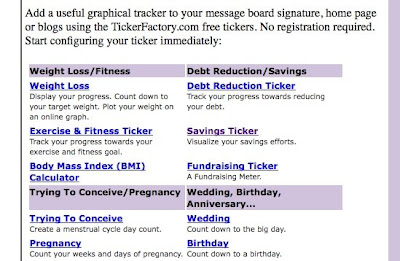
The next screen will give you a selection of what they call "ticker rulers", the bar that your counter moves along from point A to point B. There's a dozen pages of ticker rulers to choose from. Check them out and then select the one you like. Click Next.
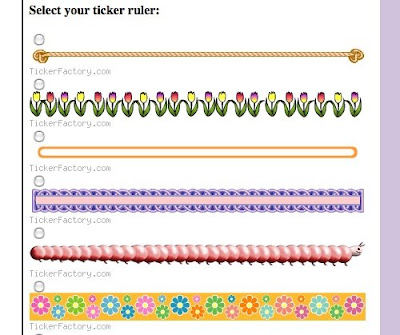
Now you'll see what is called a 'slider', the indicator of your current position in the count. There's several pages of these as well. Once you've selected one click Next.
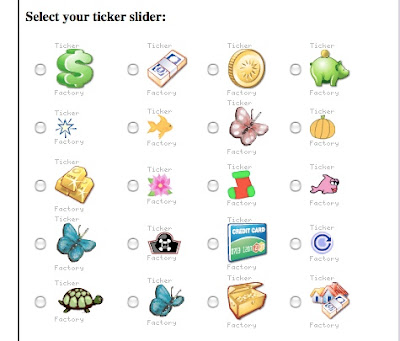
TF will now ask you to Configure your ticker. It asks you select a Password/Pin so that only you can change the ticker. Your target savings is the number of books you've set for your goal, for example, 81. The current savings is how many books you've read, and since I haven't started yet, I've used o. Now, in the spot called Personal Message you can type a description like "999 challenge" or "books read", whatever you want. Once you have the information typed in, click Save.
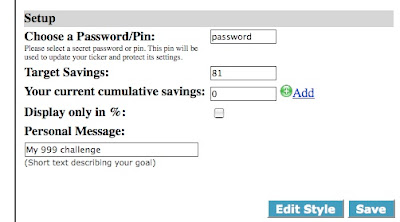
You should now see your ticker. Look it over and make sure it's what you want. If not, go back and change your ruler, slider or info as appropriate. There are two options on this page. Size: Large or Small (whichever you want). Background: Light or Dark. LT is a light colored website so you'll want to choose Light. If you're using the ticker on a different website then you can choose Dark and it will alter the ticker so that it shows up correctly on a dark page.
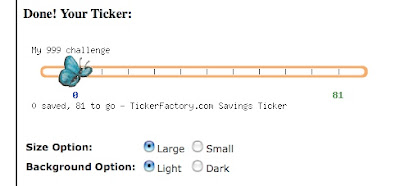
Scroll on down and you will see the HTML code for your ticker. Copy and Paste it into your profile, thread, blog, etc. Click Save. There you are.
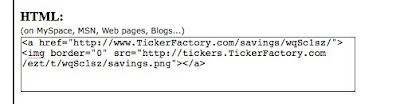
Now.... here's what you do when you've finished a book or two (or sixty-seven) and you want your ticker to reflect that. Click on your ticker. The TickerFactory website will load and you will be back at the Configure your ticker page. Type in your Password/Pin and Click on Edit/Update Data.

Change the 0 to the current number of books, in this example 3, and click Save. Your ticker will now be updated and you can pull up the profile, thread, etc that it's displayed on to double-check it.
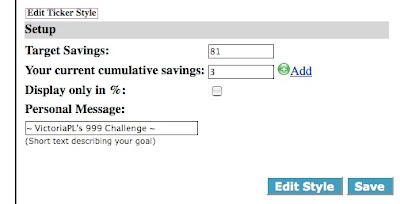
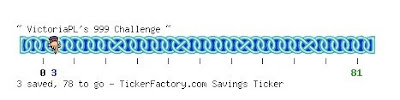
So the moral of the story is don't forget your password! And enjoy your ticker.


No comments:
Post a Comment